How to Color
Correct with
Pomfort Livegrade
on SmallHD
4K
Production Monitors
Eliminate LUT boxes for on-set color correction by utilizing the newest feature added to SmallHD 4K Production Monitors: Pomfort Livegrade is now an integrated plug-in, enabling colorists and DITs to connect their reference monitor with a computer via single Ethernet cable, transforming their monitor into a dual-purpose color grading tool.
With Small4K Video Processing Architecture, use any of the four independent 12G-SDI or 4K HDMI input ports to ingest a video signal directly from your camera, generate creative LUTs within Livegrade, monitor your corrections on-screen, and send out the adjusted image to your cinematographer or video village--all in real time.
If you’re not familiar with SmallHD 4K Production Monitors, learn more by clicking here.
Here's how it works
Here's how it works
Step 1: Connect the monitor to a computer running Livegrade via an ethernet cable.
Step 1: Connect the monitor to a computer running Livegrade via an ethernet cable.
Step 2: Apply Livegrade as a tool to any standard page within the monitor settings
Step 2: Apply Livegrade as a tool to any standard page within the monitor settings
- Click the joystick on the face of your monitor to bring up the Toolbar
- Navigate: Add Tool → Add-Ons → Livegrade
- ‘Add to This Page’ enables Livegrade correction within a single Page
- ‘Add to All Pages’ applies Livegrade globally to all of the monitor’s feeds
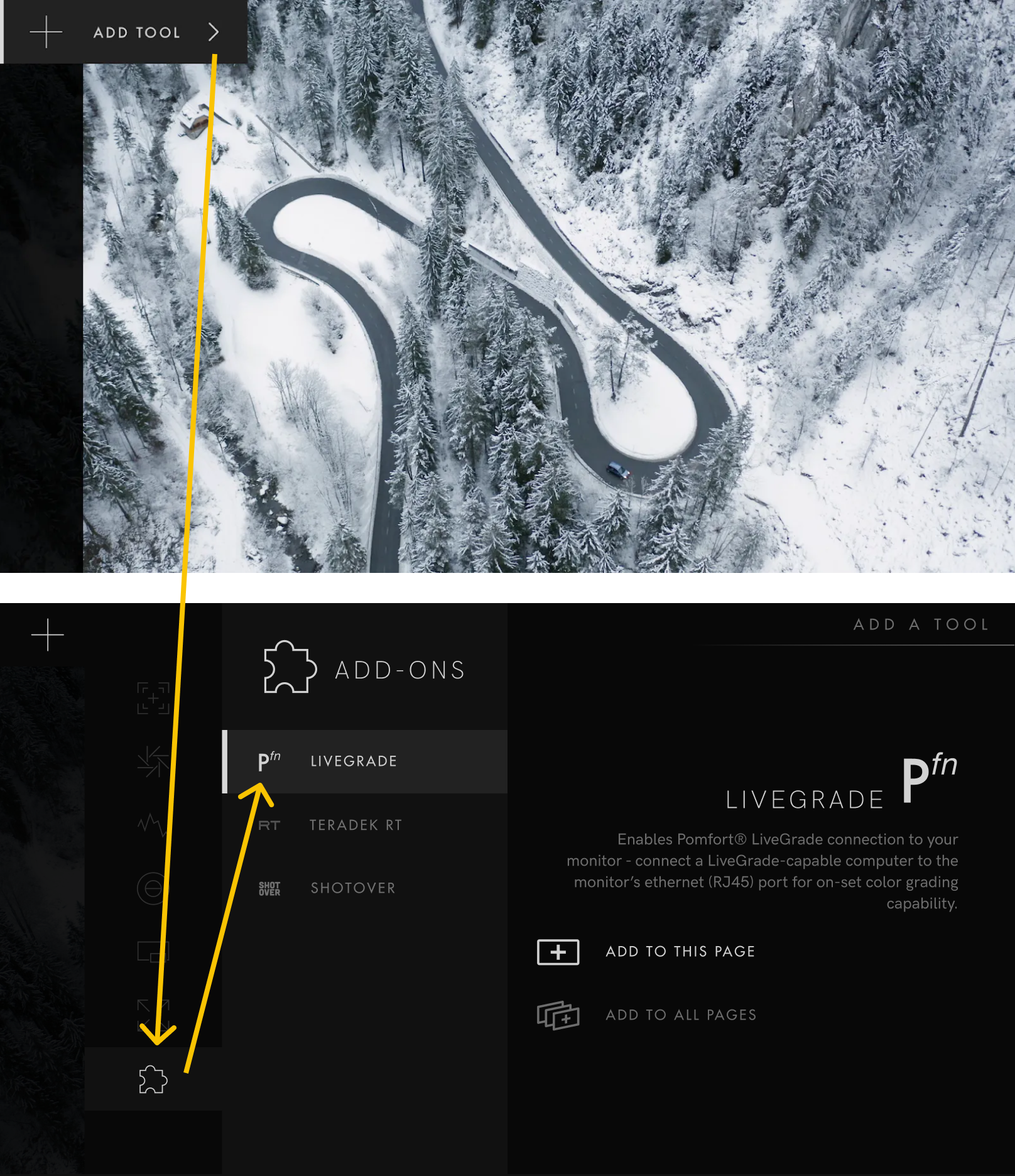
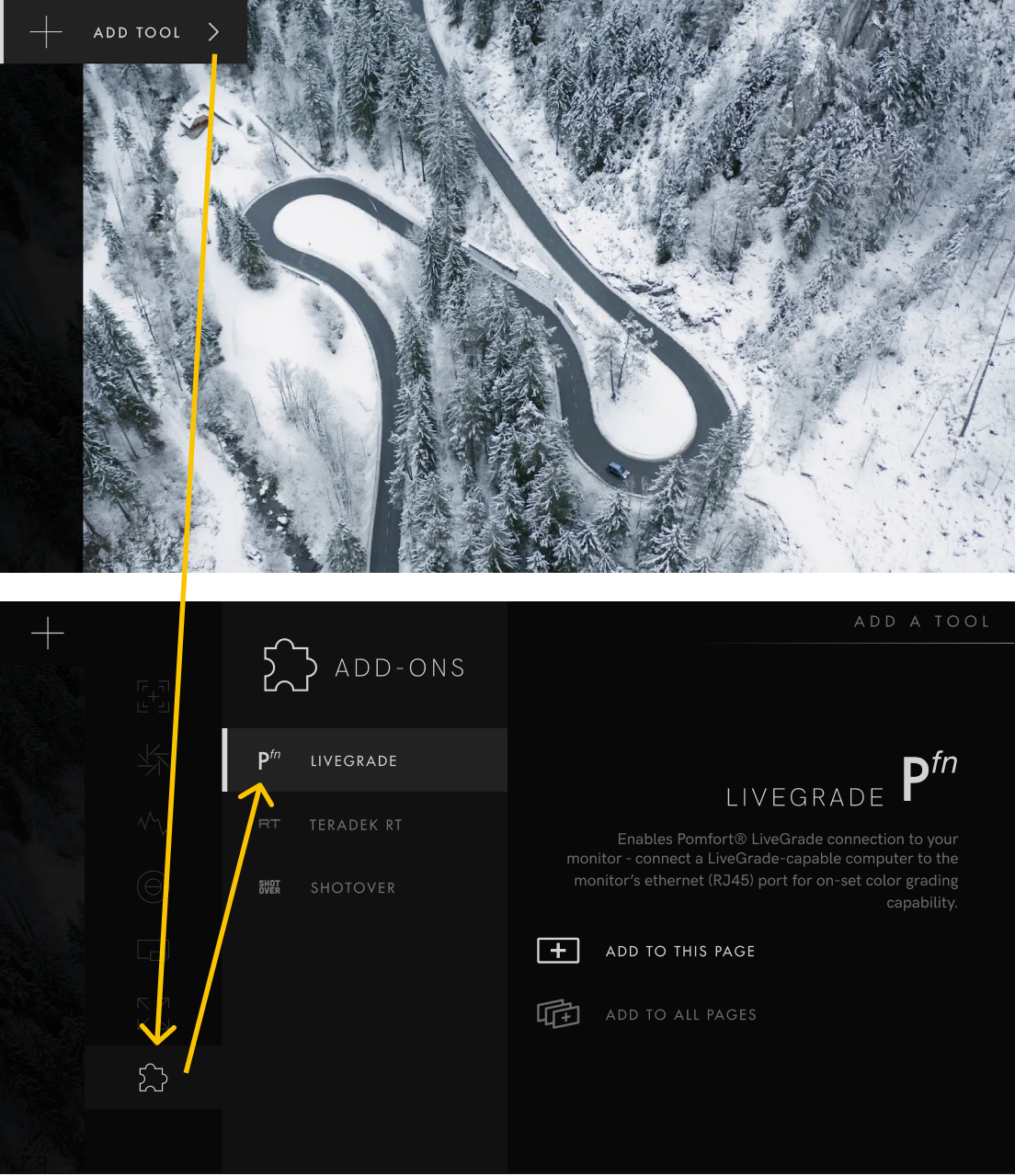
Step 3: Add the monitor as a device within
Livegrade
Step 3: Add the monitor as a device within
Livegrade
- Launch Pomfort Livegrade on your computer
- On the Livegrade main window, click Devices to open Device Manager
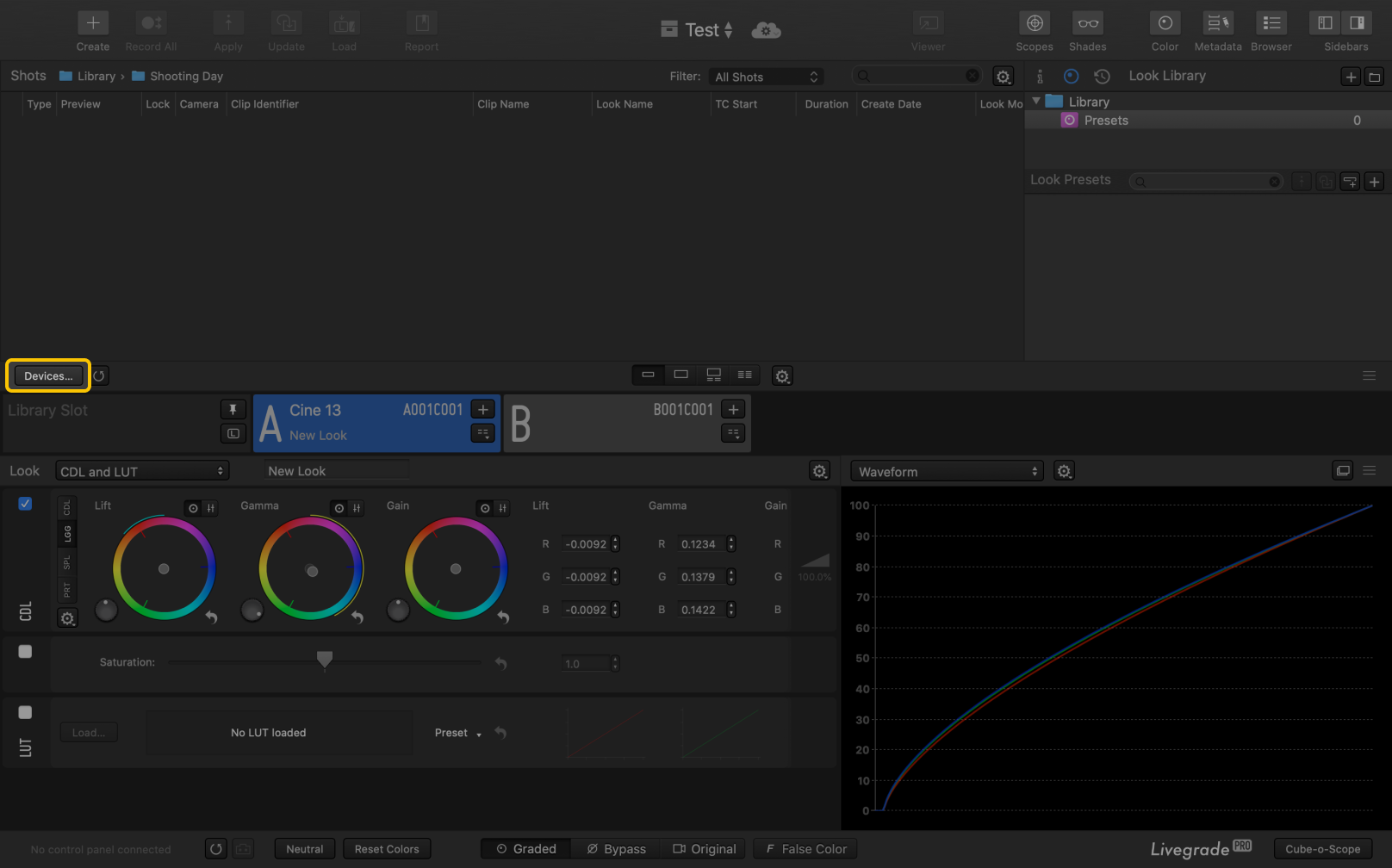
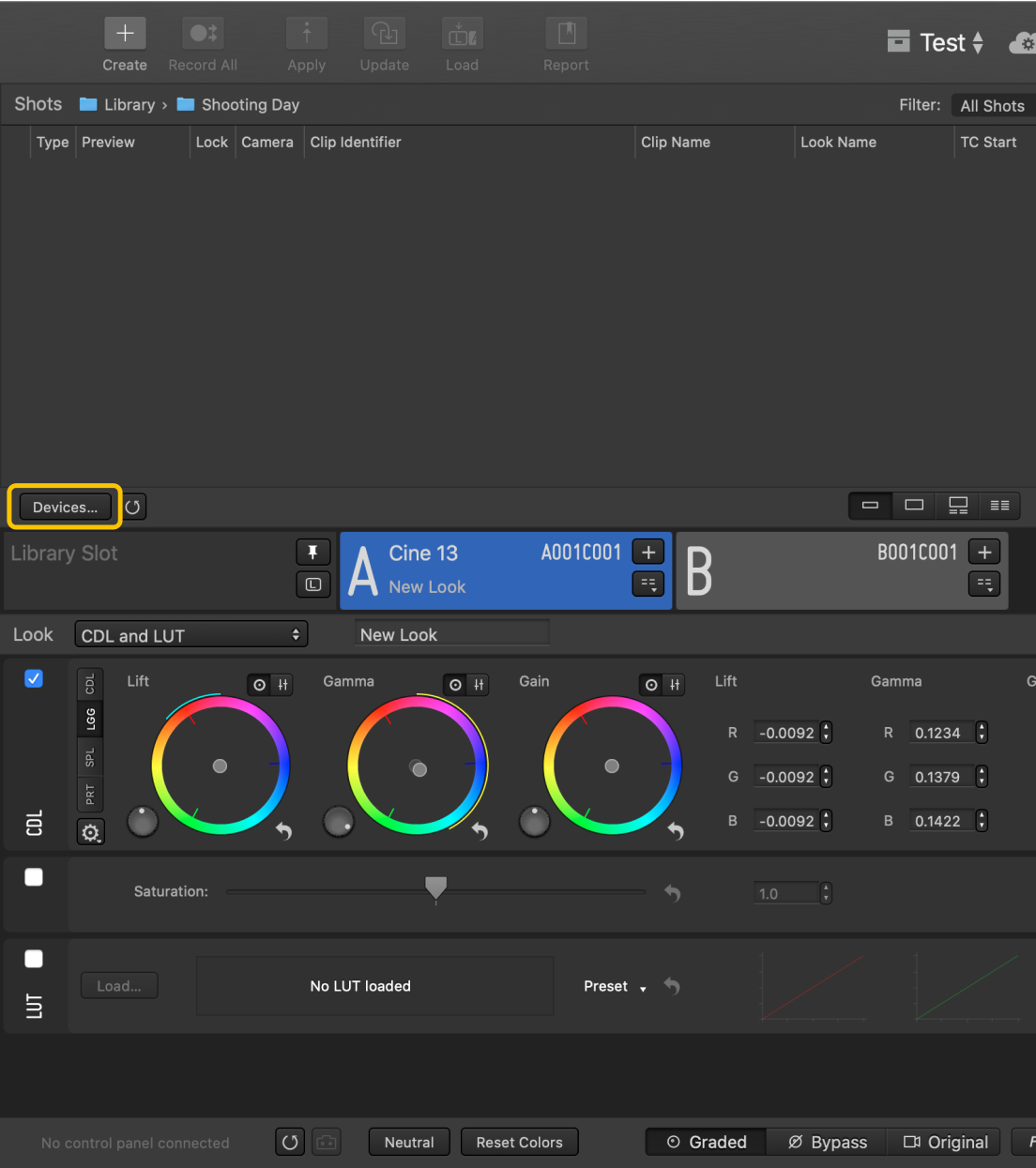
- Click on Add Device
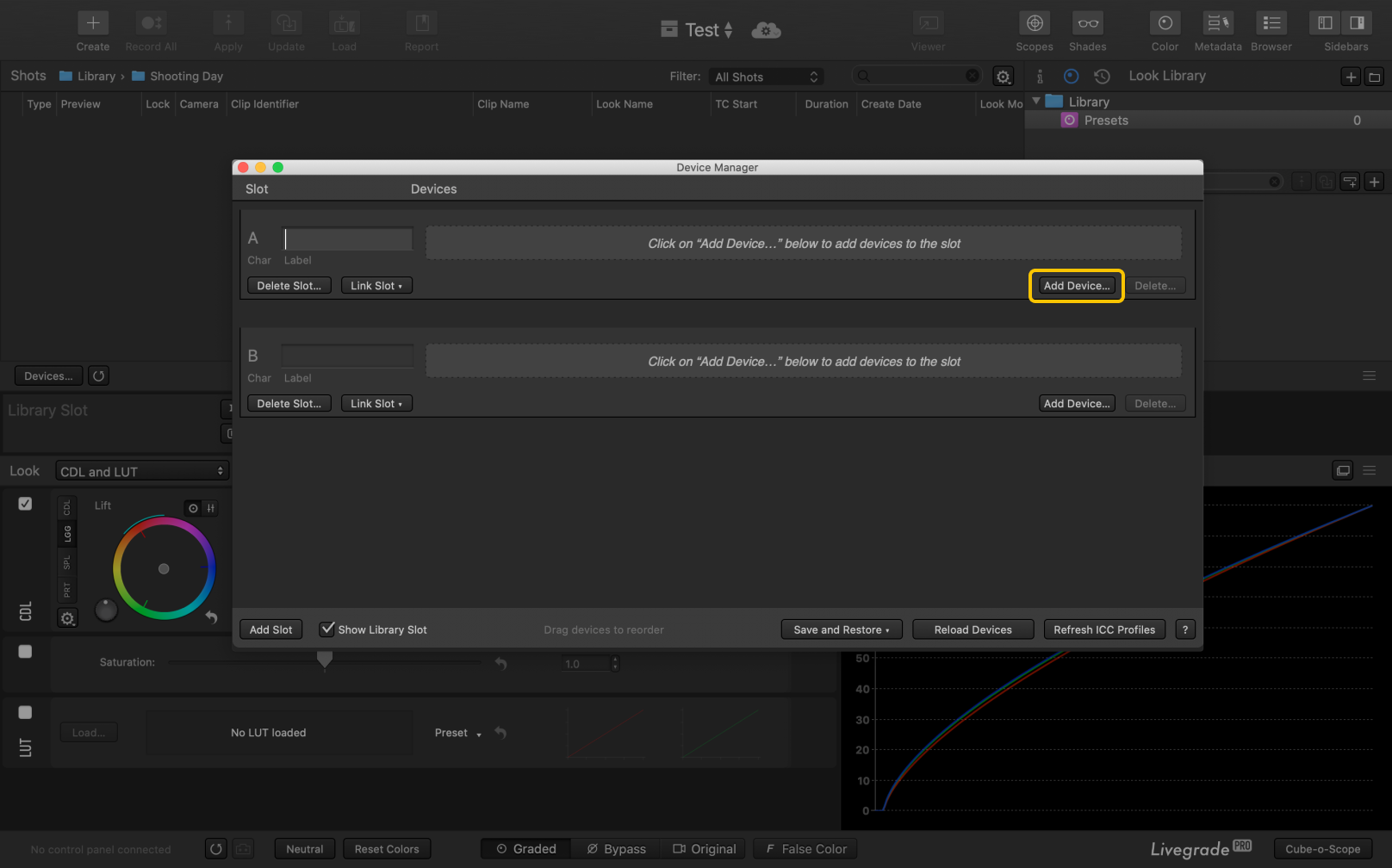
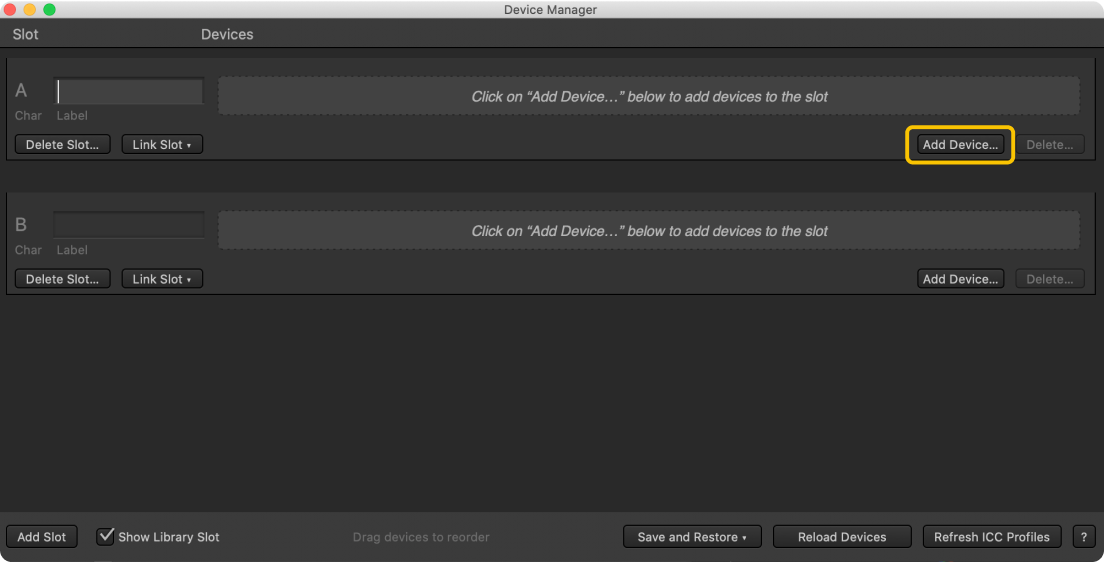
- The monitor should automatically appear within the list of devices. Select SmallHD, and when the configuration window appears, click Add Device
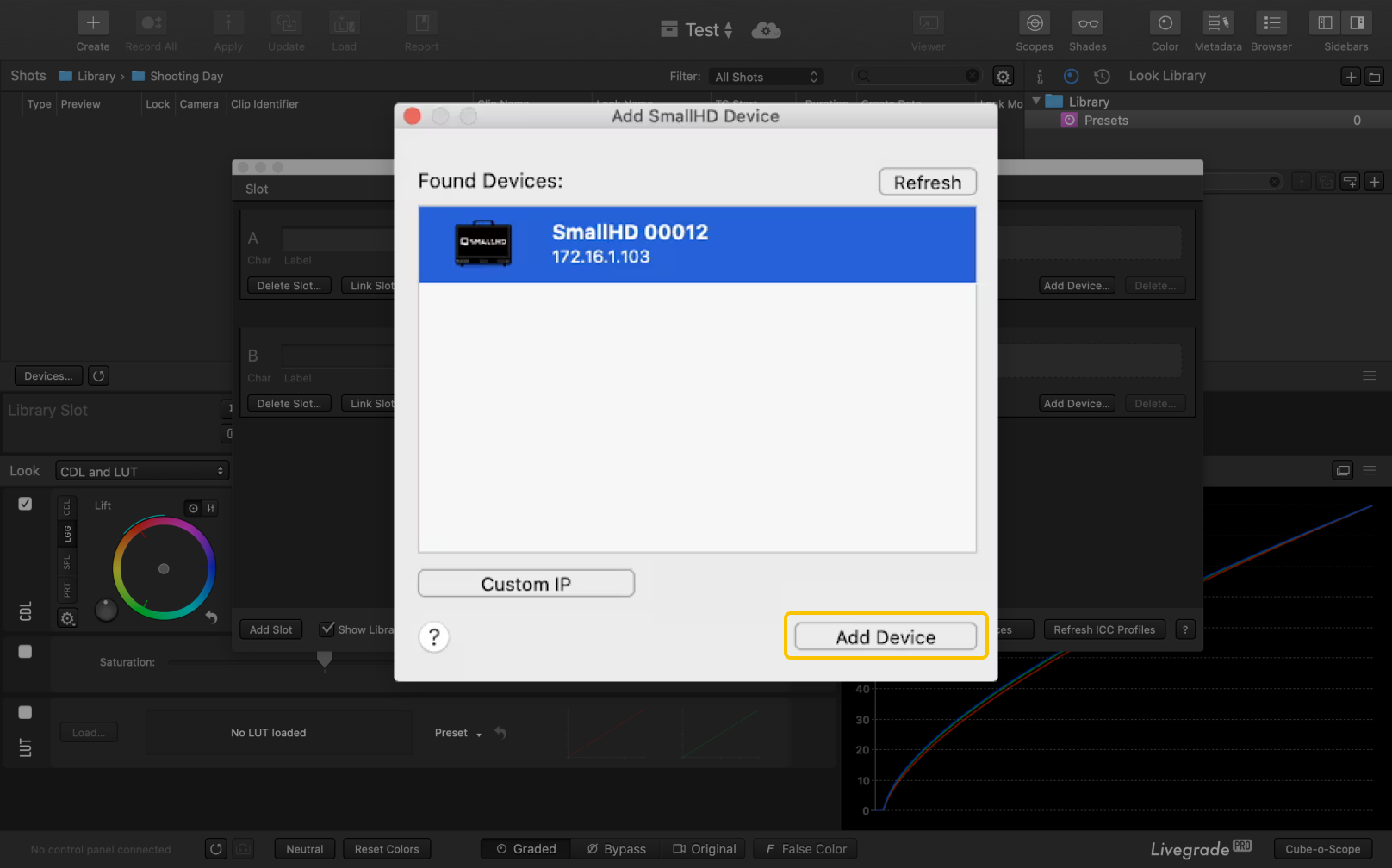
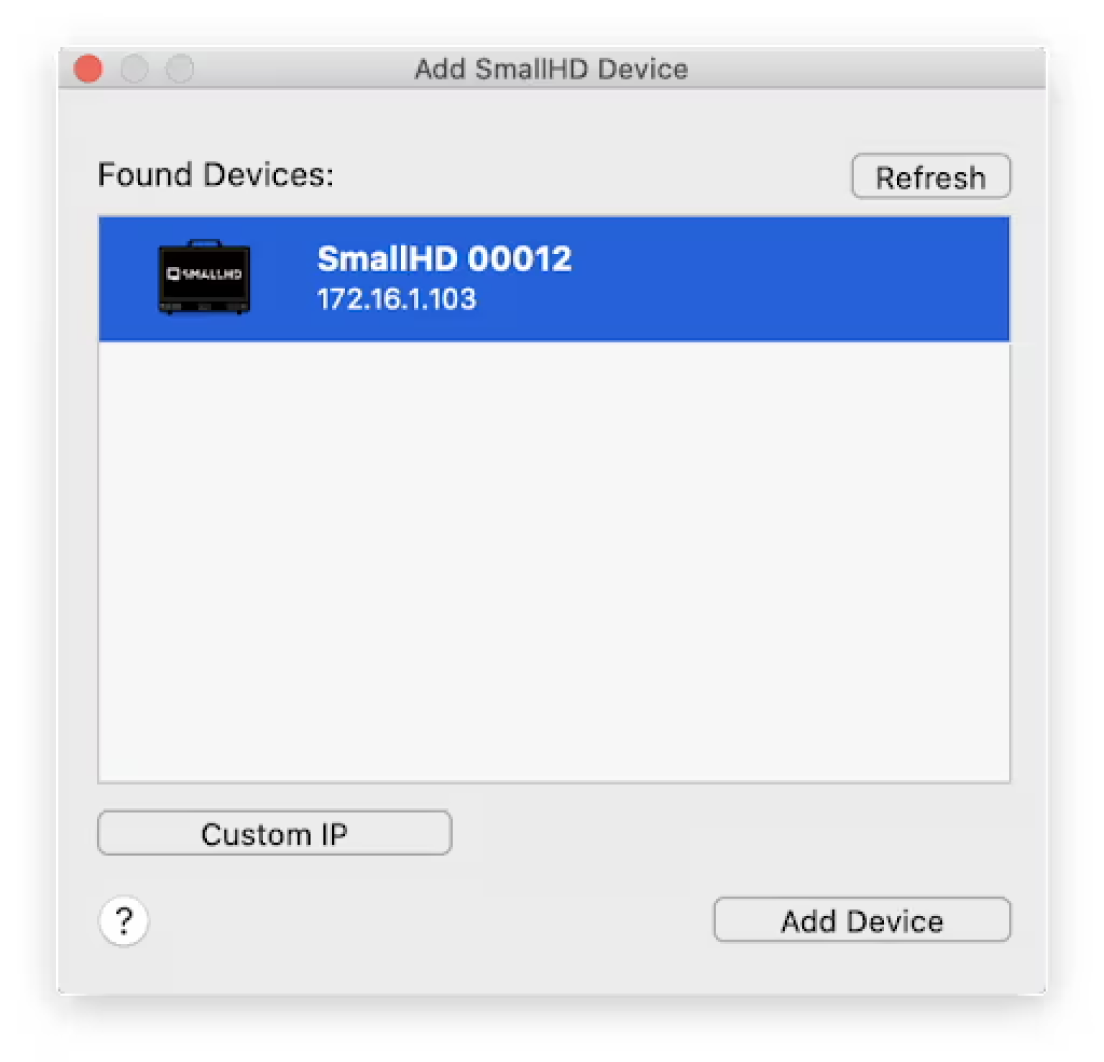
- When properly configured, a green button will appear next to the SmallHD device within the Device Manager, indicating an active connection between your computer and the monitor. Return to the main Livegrade window, and your SmallHD monitor will now be displayed as a device within the Grading Slot.
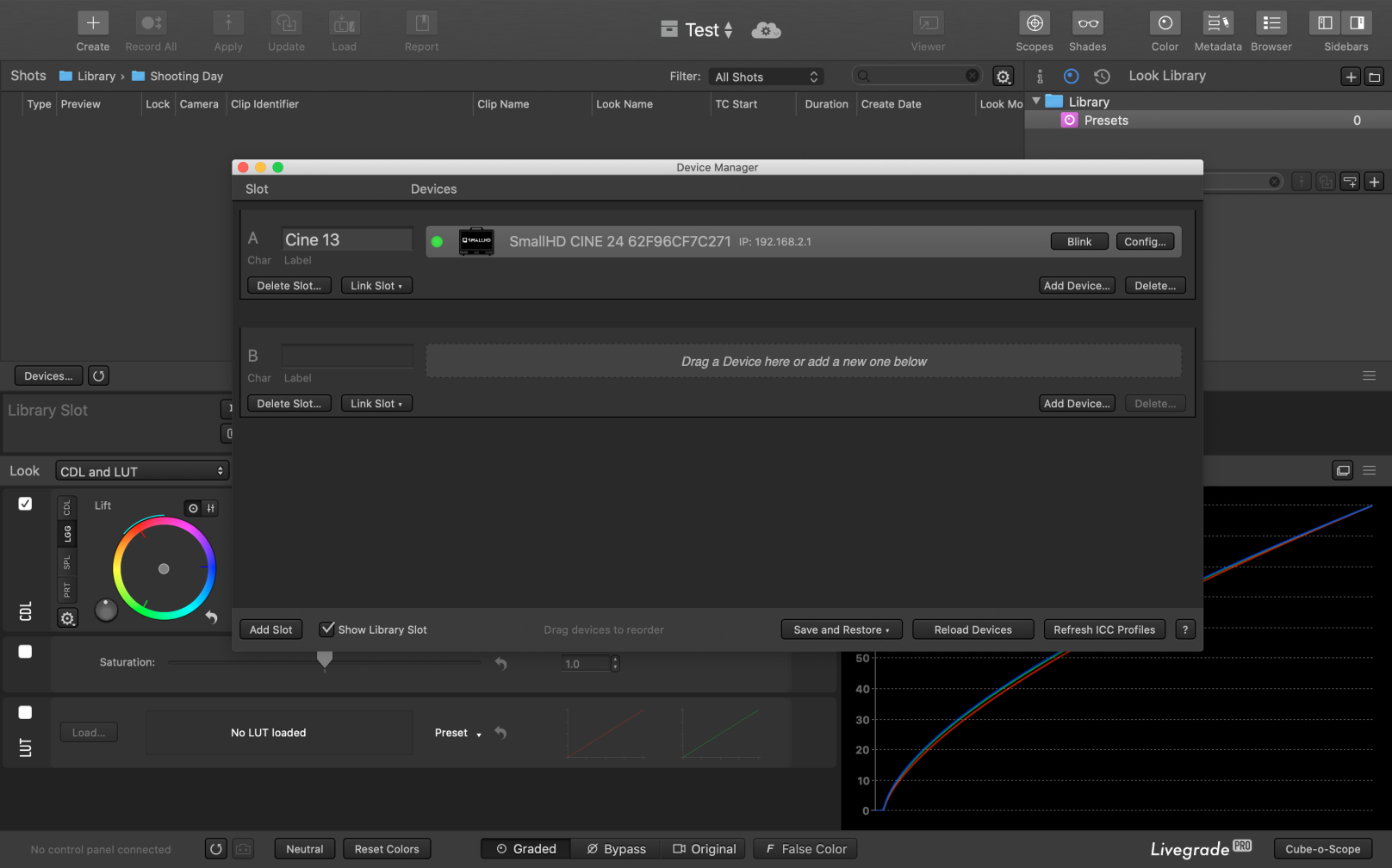
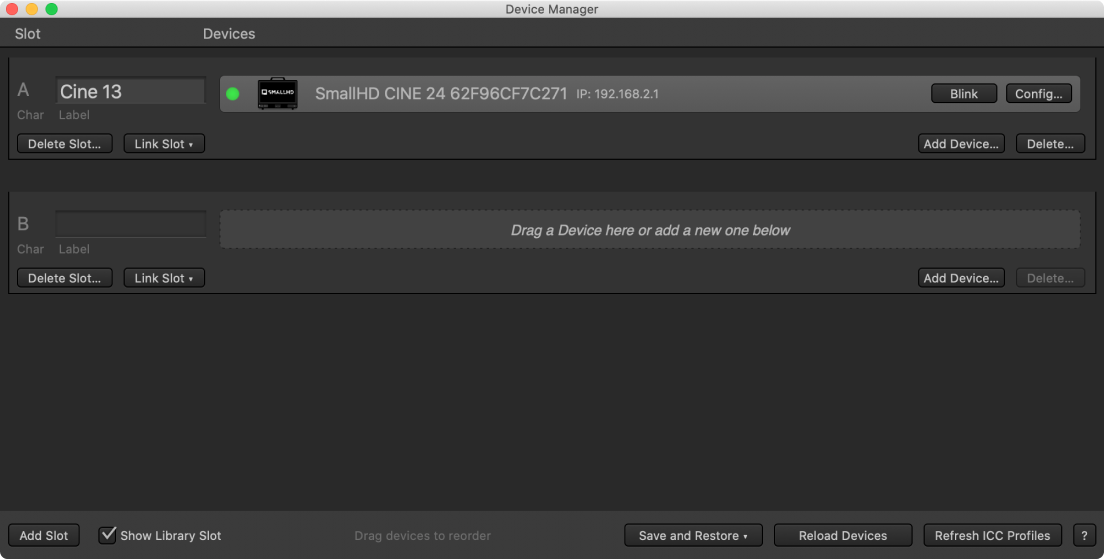
If the SmallHD device does not appear, manual configuration may be necessary:
If the SmallHD device does not appear, manual configuration may be necessary:
- Navigate: Main Menu → Slots → Add Device
- Once the configuration window appears, click Refresh
- SmallHD will appear as a device: Select the item and click Add Device
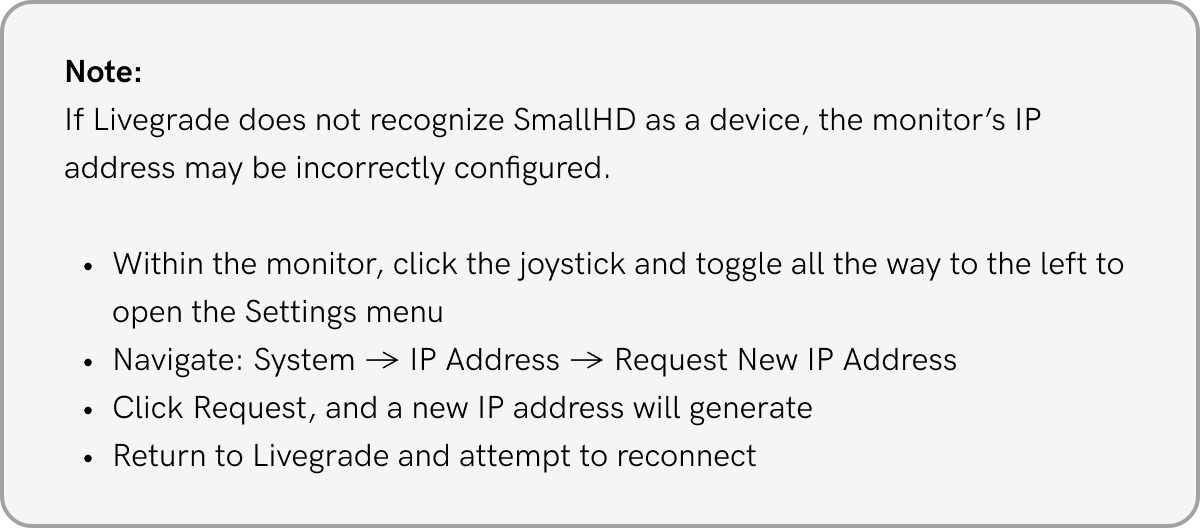
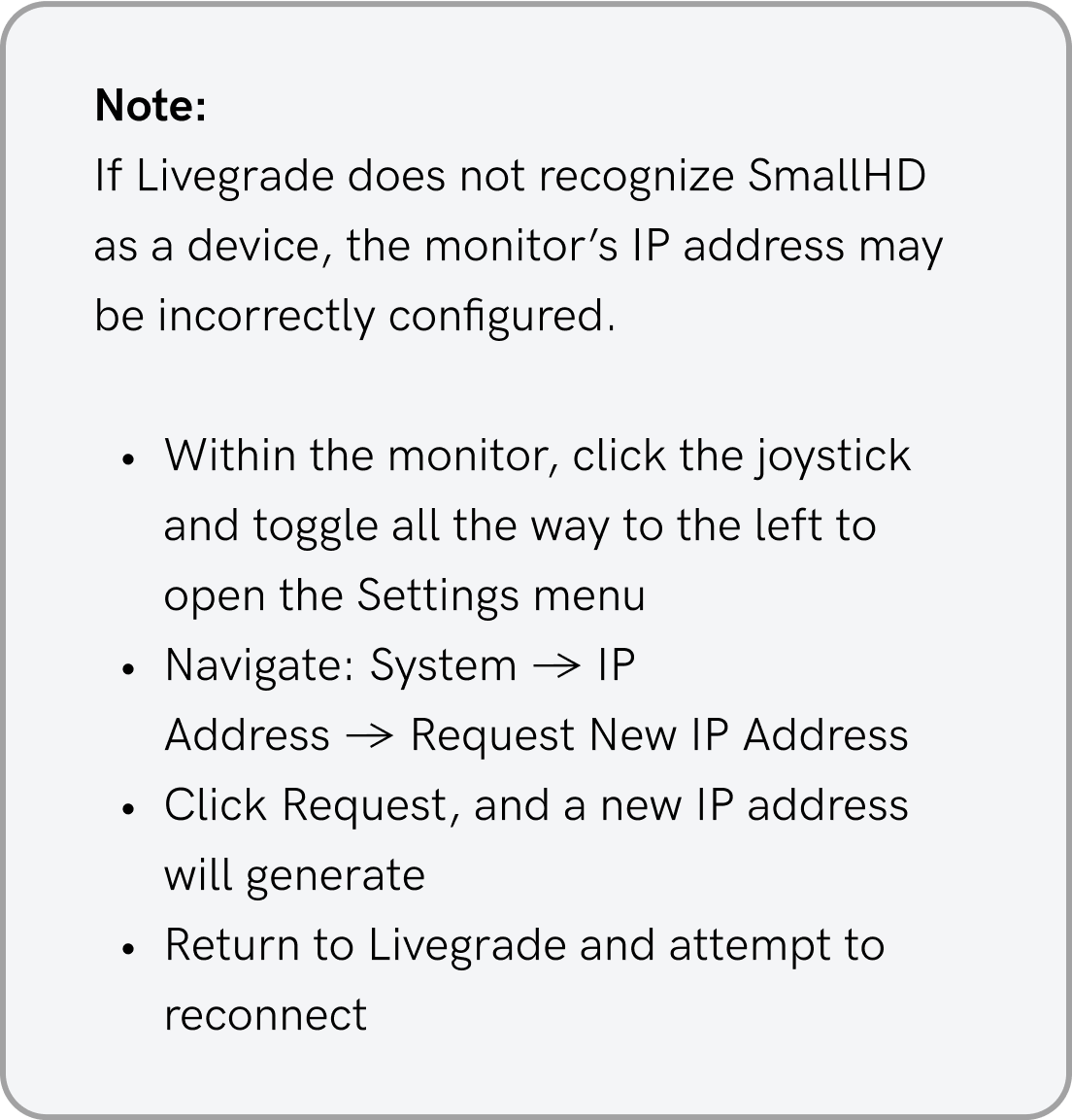
Step 4: Adjust the monitor’s image feed within Livegrade
Step 4: Adjust the monitor’s image feed within Livegrade
You’re connected! As you work within Livegrade, watch as your image comes to life on screen… in real time. Send a live feed via video-out, so your color corrections can be viewed by other on-set collaborators.
We’re excited about this new integration with Pomfort as we continue to simplify on-set monitoring workflow. We would like to hear your feedback to further develop functionality, so please feel free to contact us at productteam@smallhd.com.
Explore 4K Production Monitors
Compatible with Pomfort Livegrade
Sign Up for
Updates on
our
Newest Products
Sign Up for
Updates on
our
Newest Products













